How to Register LIC policy on LIC's e-Services Portal
Once an LIC policy has been purchased, then next step should be registering the policy at LIC of India website. After successful policy registration your User ID and password for LIC Customer Portal are generated.
Benefits of LIC's e-Services Portal
- Being sure about the policy issued
- Keep track of Next premium dues
- Online Premium payment.
- Downloading premium payment receipt for Investment declaration for income tax.
- Checking LIC policy status.
- Adding new policy to existing customer portal account
Steps for Policy Registration at LIC's e-Services Portal
Step 1: The policy holder needs to visit LIC website and on the left on the Home Page, you will find Online services Section.
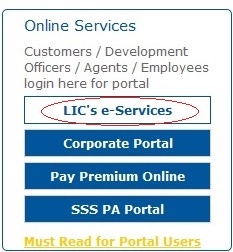
Step 2: Then click on LIC e-Services Link, it will take you to next page where you will find New User button as shown in the following image.
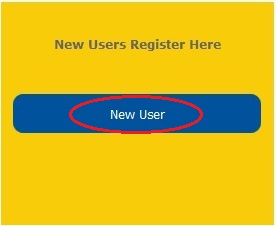
Step 3: Click on New User button, it will take you to following form shown as below where you need to enter your policy details.
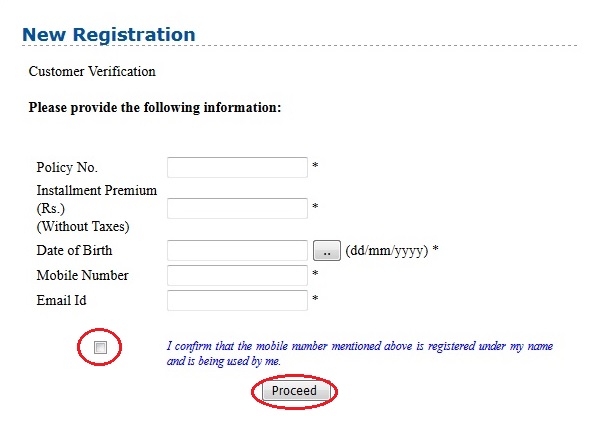
Instructions
Policy Number- It should be a valid LIC policy in his or her name.
Installment Premium- The paid premium without service tax needs to be entered.
Date of Birth- It should be in dd/mm/yyyy format, for example if your age is, 13th August 1988, so you need to enter it as 13/08/1988.
Mobile Number: It should be Policy holder mobile number as various information like premium due, premium payment alert and maturity alert etc will be sent by LIC.
Email ID: The entered email address should be an active Email ID, because, in case, the policy holder forgets the user id or password of customer portal, then this Email ID will be used for retrieval of User ID and Password.
Please Note: LIC never calls or sends emails to policy holder and asks policy details or payment of any amount for bonus release, beware of such calls.
Step 4: After entering required input as suggested above, check radio button and click on proceed, following form will load where policy holder is asked to choose user ID and password of his/her choice.
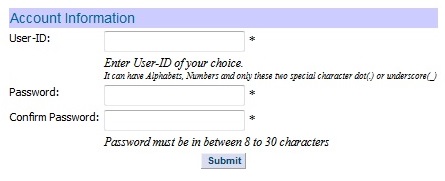
Guidelines of user name and password selection.
The User ID and password should be a combination of letter, alphabets and two special characters dot (.) and underscore (_).
Examples: user.876, ram_2000
Step 5: After selection of User ID and password of your choice, click of Submit, the registration will be successful and you will be logged in to your account automatically.
Please note: You might get User Id Already exist error, in that case, you need to choose another User ID.
In case of any difficult, you may write your problems in the comments box.
Comments & Reviews (41)